If your website is slow loading, you are losing money every single day.
Slow websites don’t convert as well and offer a poor experience for users. Today people expect sites to load fast and most visitors will leave websites that are slow and they will never come back.
Even worse. If you are spending money on Google or Facebook Ads and your website is slow, then you are losing money every time someone visits your website.
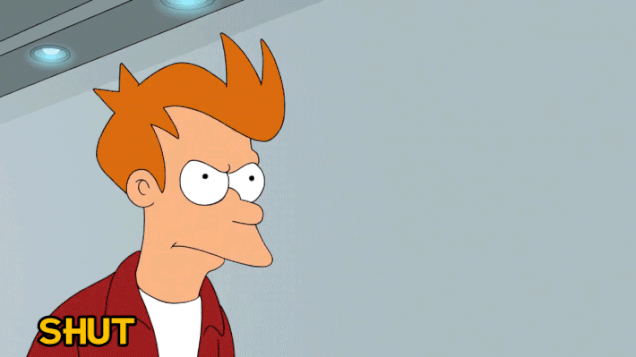
Here’s the thing.
Improving your website speed can boost your conversion rate and your revenue. When AutoAnything optimized their site and cut page load times 50%, they saw a boost of 12-13% in sales.
Why You Need To Optimize Your Website For Speed
By now you should realize that If your website is slow, most people will leave right away. Most of the hard work you do try to generate more revenue or getting more subscribers is doomed to fail if your website is slow.
According to an Akamai study, 47% of consumers expect a website to load in two seconds or less and 40% will leave if a website takes more than 3 seconds to load.
So, if your website takes more than 3 seconds to load, you are literally losing money every time someone visits your website.
Whether you want more email subscribers or more revenue, you need to start with optimizing your website’s speed right now, not tomorrow but today.
Why It’s Easy To Speed Optimize WordPress (using plugins – no coding required)
Here’s the good news.
Most people think they need to be an experienced web developer to be able to improve their website’s speed. But that’s far from the truth.
There are literally hundreds of plugins (free and paid) for WordPress that will give your website a boost in speed; some more than others.
If you are thinking it sounds too simple, it’s because it really is.
You can drastically reduce your website’s load time just by installing a handful of speed optimization WordPress plugins.
Now, because there are thousands of WordPress Plugins out there, I have made this list to make it easier for you to speed up your website.
All of these plugins require almost no configuration and will boost the speed of your website starting today.
1. Switch to a faster web host
The web host you host your website is with will make or break your website’s speed. If your web hosting sucks, most of your efforts to improve speed are doomed to produce only marginal results.
Every time someone visits your website, their web browser sends a request to your website’s server.
And If your server is slow, then it will add up to the time it takes to fully load your website. This time may not seem like a big deal but it adds up. The more files your website requires (images, CSS, js), the more this time adds up.
Now, whenever we talk about fast web hosts, people assume that faster web hosts would cost a lot more than the regular ones. But that couldn’t be further from the truth.
You don’t need the most expensive web host to improve your website’s speed. You just need a web hosting provider that optimizes their servers for speed.
The good thing is that most web hosts today realize that speed is important and therefore invest in their server infrastructure. So even cheap web hosts like Siteground or Bluehost optimize their servers for speed. For example Mydinner, which is hosted in Denmark will load drastically slower in US than in EU.
And the best part is that they only cost a little more than the cheap web hosts but give you a huge boost in speed.
Although shared hosting offered by web hosts like SiteGround and Bluehost are enough to give your website a boost in speed if you want to get the best results to move your website to a WordPress.
On the other spectrum. Premium managed hosts like Kinsta or WP Engine both optimize their servers for WordPress websites and can give your WordPress site the biggest boost in speed. But you will of course have to pay more for managed hosting than shared hosting.
The best part about switching to a premium web host is that almost all of them offer a free site migration service. They will migrate your website from your current host to their own servers for free without any downtime. Just ask their support team for it.
2. Use a WordPress caching plugin
WordPress runs thousands of lines of code every time someone requests a page on your website. And this happens again every time someone visits a page on your website.
As you can imagine, this takes a long time and starts to add up to your website’s load time.
To fix this problem, you can install a caching plugin on your WordPress website. A caching plugin will create a temporary copy of every page and serve that copy to save server resources.
This way WordPress wouldn’t have to run thousands of lines of code every time someone visits your website. So WordPress will serve a pre-generated page instead of having to request every request over and over again to render the page.
Installing a caching plugin on your WordPress site can more than double your website’s speed. It will not only reduce your server load; it will also serve all the pages way faster than usual.
The best part about caching plugins is that they require little to no configuration. And depending on which one you go with, the plugin will automatically optimize other things on your website to improve speed such as enabling Gzip compression.
Here are three of the best Caching Plugins out there:
WP Super Cache
W3 Super Cache is a plugin developed by the same company behind WordPress, Automattic. It’s a free caching plugin that is used by millions of websites on the web. It requires little to no configuration and can be set up within 5 minutes.
W3 Total Cache
W3 Total Cache is a plugin similar to WP Super Cache. It is used by thousands of websites and offers a lot of benefits than just caching. For example, it will minify/compress your JavaScript and CSS files to reduce the size of your website and it will also enable GZIP on your webserver to serve compressed files.
WP Rocket
WP Rocket is a premium caching and performance optimization plugin to improve the speed of WordPress powered websites. The beauty of WP Rocket is its simplicity, you can install and configure WP Rocket in under 3 minutes.
All of these plugins will do the job and do it well. And both offer dozens of benefits. If you can’t decide, go with W3 Total Cache.
3. Use an image optimization plugin
Images make up most of your website’s size. The more images you have on your website, the heavier it will be and the more time it will take to load.
Now, having a lot of images on your website isn’t a problem. If that were the case, then applications like Google Images and Pinterest would be doomed. The problem is serving images that aren’t compressed and optimized for the web.
If you optimize an image for the web, you will reduce its size by at least half without any visible loss in quality.
You could use an image compression and optimization plugin to manually compress all your images before you upload them but that would take way too much time as you would have to do it to every single image you upload on your website.
This is where WordPress plugins like Ewww Image Optimizer and ShortPixel come in.
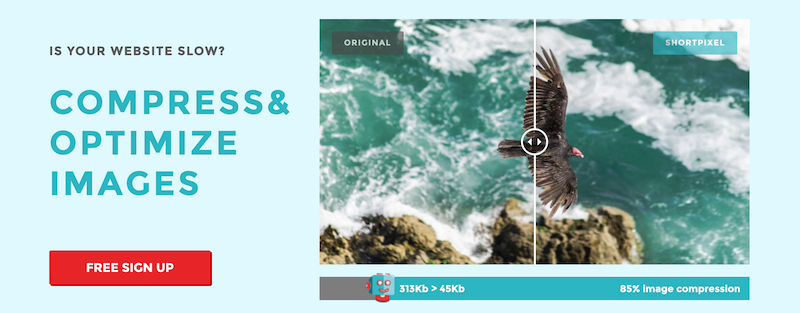
An image optimization plugin does all the heavy lifting for you and optimizes all the images that you upload as you upload them. They also optimize the images that you already have on your website.
ShortPixel and EWWW Image Optimizer both work in pretty much the same way. They both use an image optimization and compression API that helps boost performance. Both plugins use minimal resources and work well with all types of web hosting.
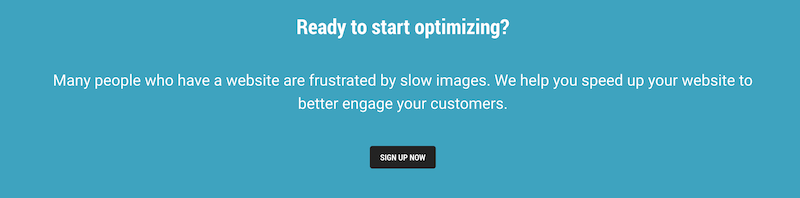
Installing and using an image optimization plugin will not only speed up your website but will also save you a lot of bandwidth costs too.
4. Split comments into pages
Getting a lot of comments on your blog posts is a good thing. It means your audience loves your content and wants to connect with you on a personal level.
But the problem with comments is that they add a lot of weight to your website’s size and can slow your site down.
Having only a few comments on your blog won’t affect your website’s speed that much but if you get a lot of comments on your blog posts, then it will start to slow down your website for two reasons:
- Comments increase the size of your database and slow down loading times of your site.
- They also increase the size of your web pages and increase the size of your website.
The best thing you can do about the comments on your blog is to split them into multiple pages.
Once you do this, the comments on your blog will be split into multiple pages to reduce the page size.
Here’s how you can do it:Log on to your WordPress admin dashboard and navigate to Settings -> Discussion:

Now, check the “break comments…” checkbox:

That’s it, done.
Now, WordPress will split your comments into multiple pages. This will speed up your blog posts that get a lot of comments.
5. Disable unused WordPress plugins
Every time someone visits a page on your website, WordPress runs thousands of lines of code of its own. Every plugin that you install on your WordPress website increases the amount of code that WordPress has to run on every visit.
If you have 20 plugins installed on your website, then WordPress will run their code every time someone visits your website. This includes plugins that aren’t in use.
The more code WordPress has to run around and process things, the more it affects the speed performance of your website.
So, I recommend that you disable any unused plugins you have installed to speed up your website’s load times.
Here’s how to do this:
Visit Plugins -> Installed Plugins:
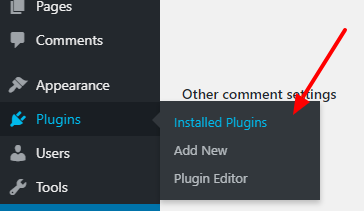
Now, disable any plugins that you don’t need or that aren’t in use anymore.
If you aren’t sure about a specific plugin, then you can disable it and visit your website. If it doesn’t break your website when disabled, then this plugin is not needed.
Disabling all the unused plugins can give your WordPress site a boost in speed.
6. Disable pingbacks and trackbacks
Pingbacks and trackbacks are a way for WordPress to communicate with other WordPress blogs. Although it can be helpful at times, it can also put a lot of load on your servers, which will slow down the experience for everyone who visits your website.
Not only that, hackers can use pingbacks and trackbacks to take your website down using DoS attacks. Pingbacks and Trackbacks are a thing of the past and aren’t really used much anymore.
I recommend that you disable pingbacks and trackbacks to reduce server load and speed up your website.
Here’s how you can disable Pingbacks and Trackbacks:
Navigate to Settings -> Discussions:

Now, uncheck the “Allow link notifications from other blogs…” checkbox:
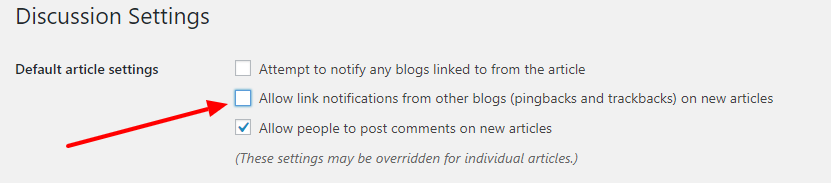
This will disable pingbacks and trackbacks on your website and reduce server load.
WordPress speed optimization tips: Summary
If your website is loading slow, then you are losing money every single day. And if that wasn’t enough. Human visitors and search engines like Google both expect, and demand, that your site’s load times are fast.
Although making your website as fast as it can be will require you to hire a web developer, following the above speed optimization steps can drastically cut down your website’s load times.
Even if you don’t follow all the steps, I recommend that you at least install a caching plugin on your WordPress site and install an image optimization plugin.
These two things will give your website a boost in speed right away and don’t require any technical configuration.

Leave a Reply