Quick guide step 1: Activate a different theme.
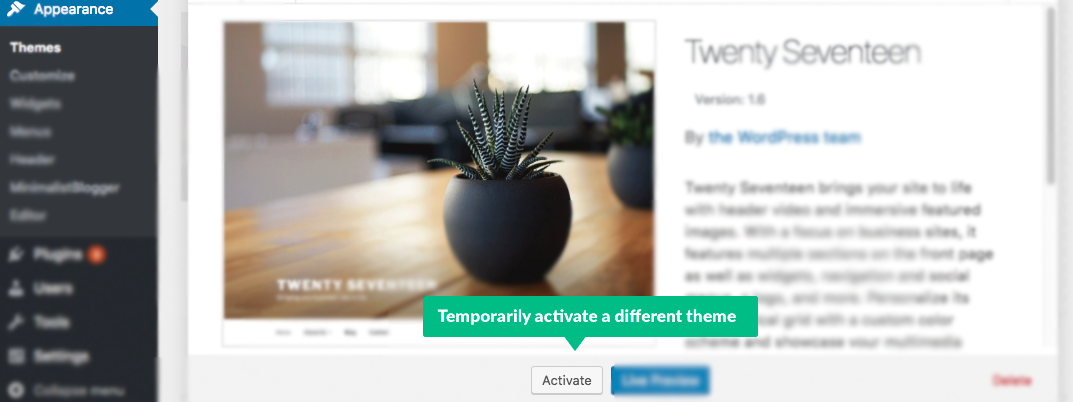
Quick guide step 2: Delete the free version.

Quick Guide Step 3: Click “Add New”
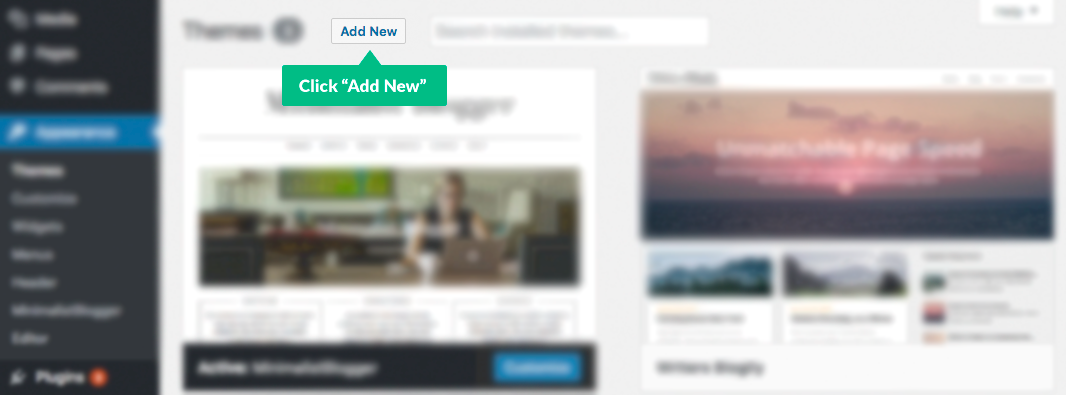
Quick Guide Step 3: Upload the premium version and activate it.

This article explains how you upgrade from using one of our free themes, to one of our premium themes. We will also be covering how you can install it if you haven’t been using one of our free themes – lastly we will cover common errors & troubleshooting.
If you have been using one of our free themes, and are upgrading to the premium version, you will need to delete the free version of the theme before you can install the premium one.
The last step in the guide is for child themes only.
If you have not been using a free version of our theme, then you have to skip step 2, 3 & 10
- Login to your WordPress dashboard and go to Appearance -> Themes.
- Activate an unused theme, such as Twentyseventeen.
- Click on the free version of the theme and then click the “Delete” button in the right bottom corner (You might have to scroll down).
- Download the premium version by logging into our website.
- Go back to the WordPress dashboard and click the “Add New” button at the top.
- Click “Upload Theme”.
- Click “Choose File”.
- Choose a new version of the theme you have downloaded from our website.
- Let it install and then click activate.
- For Child Theme Users Only: Re-activate the child theme you were using to begin with.
Troubleshooting
- If you are using a Mac your browser might uncompress the theme folder, if that happens then you need to right click the folder and click ‘Compress’ before uploading.
- If you get the error upload_max_filesize in php.ini then you will need to contact your hosting company and ask them to increase the max upload filesize in php.ini, the full error message looks like this: The uploaded file exceeds the upload_max_filesize directive in php.ini.
- If you are using a child theme then you will have to disable both the child theme and parent theme before installing the premium version of the parent theme. All premium themes from parent themes are automatically transferred to the child theme.
Notes
- If you have been using one of our free themes, and are upgrading to the premium version, you will need to delete the free version of the theme before you can install the premium one.
- The last step in the guide is for child themes only, our current child themes are: Affiliate Newspaperly.
- If you have not been using a free version of our theme, then you have to skip step 2, 3 & 10

If I buy a premium subscription and delete the free version I am currently using, will I lose all of my data and formatting?
Hi Bonnie!
You’ll keep all your changes when you upgrade, no data will be lost! 🙂
I got an “installation failed” warning. Now there’s a free version installed. Stumped
Hi Steven, did you follow step 1-3?
You need to install a new theme and then activate it, to delete the free version
Trying to install and get the following failure message
Unpacking the package…
Installing the theme…
Destination folder already exists. /home3/ravelmn8/public_html/wp-content/themes/minimalistblogger/
Theme installation failed.
Hi Mandy, you need to delete Minimalistblogger Free before installing Minimalistblogger premium, please see step 1-3.
I have installed the premium version. However, the logo or the title of the website is no longer inserted.
Hi Vera, that sounds like a bug.
I’m not sure what theme you’re using, but please send us an email here: https://superbthemes.com/customer-support/
Then we’ll get back to you 🙂
Well, amazing when you don’t give up…and a beer late on a Friday night will do….no need to contact back on the install…got it up and running….yay!
I have the Premium Minimalist Blogger theme. I just add your June discount to add unlimited updates. I deleted the old theme and added the new version. Will all future updates come in through the WP plugins? Or will I need to manually add the updates by logging in here, downloading the theme, and installing it?
Hi Wendy!
All future theme updates will be available through the WordPress dashboard.
This is the last time ever anyone will need to log in and download a theme update! 🙂
OK, I think I have installed the Premium Worldly theme correctly (after deleting the sample), and the copyright across the middle of the page is still there. How do I get rid of that ?
Hi Scott!
You can delete the footer copyright under appearance > customize > footer
Let me know if you have any other issues!
I downloaded the Bloggist Premium and I’m not seeing an option to display the photos within the posts as it is on the demo. Any thoughts?
Hi Christopher,
It sounds like you’re having issues with featured images.
Please reach out to our support here: https://superbthemes.com/customer-support
They can send you screenshots that show you how to add them! 🙂
Have an awesome weekend!
Martin
Hi, I’ve purchased the premium version, installed it, and have afterwards deleted the free version. Seemed I have deleted the new version altogether. Tried to install the new version again and get the message unable to install, can’t find style sheet CSS.
Help?
Hi Wendy, it sounds like you’re uploading the plugin as a theme. I have just sent you an email so we can figure out what’s going on together! 🙂
Hi,
I was working with the free version, then decided to buy the premium one. Downloaded it, and unpacked it and installed it. Then read that I should have deleted the free version first, got cold feet and deleted everything. When I retried to download and activate, I get the message “missing CSS Style sheet’. I am a newby, from Holland. Please advise, thanks.
Cheers, Wendy
Hi Wendy! We tried contacting you on your Protonmail account but without any luck, will you please send us a message here? https://superbthemes.com/customer-support/
You need to upload the plugin, it’ll automatically install the theme for you!
You can read the full installation tutorial here: https://superbthemes.com/superb-licensing-your-license-key/
I followed the instructions above, I am getting the same missing css sheet. After multiple times, it seemed the theme installed as the home page is listed in the available themes. However when activating it, the old free theme shows up, even though I deleted that as instructed. Thoughts?
Hey David, this is an old guide sadly.
You need to upload the plugin, it’ll automatically install the theme for you!
You can read the full installation tutorial here: https://superbthemes.com/superb-licensing-your-license-key/
Feel free to contact us here if you need further help
or instructions, we reply super fast: https://superbthemes.com/customer-support/
Hi Superbthemes,
I have a trouble with widgets setting. I can not make it like the theme I bought (ResponsiveBlogily) from the back end. Can you help, please?
Thanks
No Xuan, we’d absolutely love to help!
Will you please submit a ticket here: https://superbthemes.com/customer-support/
Then we’ll get back to you as soon as possible
Once I get the Premium Theme, can I change the fonts, colour fonts, background colour from the main menu or the template doesnt allow me to do it as the free version?
Yes exactly, all of that and more, is included in the premium version